Are you looking to integrate Google Sheets into your application? Google Sheets API provides a powerful way to interact with your spreadsheets programmatically. In this blog post, we will walk you through the process of authenticating and accessing the Google Sheets API.
Prerequisites
Before you begin, you’ll need the following:
- Google Account: Ensure you have a Google account, as you’ll be working within the Google Developers Console.
- Google Sheets API Enabled: Make sure that the Google Sheets API is enabled for your project.
Step 1: Set Up a Google Developer Project
- Go to the Google Developers Console.
- Click “Select a Project” in the top-right corner, then select “New Project.”
- Give your project a name and click “Create.”
Step 2: Enable the Google Sheets API
- In the Google Developers Console, click “Enable APIs and Services.”
- Search for “Google Sheets API” and select it.
- Click the “Enable” button to activate the API for your project.
Step 3: Configure API Credentials
- In the API Dashboard, click on “Credentials” on the left-hand menu.
- Click “Create credentials” and choose “OAuth Client ID.”
Step 4: Configure the OAuth Client ID
- Choose the application type that suits your needs (e.g., “Web application” for a web-based project).
- Set up your application details, including a name.
- Specify the authorized redirect URIs where the user will be sent after authenticating.
- Click “Create” to generate your OAuth Client ID.
Step 5: Download Your Credentials
After creating the OAuth Client ID, you can download your credentials as a JSON file. This file contains the information required to authenticate your application with the Google Sheets API.
Step 6: Using the Credentials in Your Application
Integrate the downloaded JSON file with your application and use the credentials for authentication. You can use libraries and SDKs provided by Google to access Google Sheets programmatically.
That’s it! You’ve successfully authenticated your application to access the Google Sheets API. Make sure to secure your credentials and only share them with trusted individuals. Also, ensure that the Google accounts you want to access have the appropriate permissions to the spreadsheets you intend to work with.
For more detailed information and examples, consult the official Google Sheets API documentation. It offers in-depth guides and tutorials to help you harness the full power of Google Sheets in your projects.
With these steps, you’ll be on your way to seamlessly integrating Google Sheets into your applications. Happy coding!
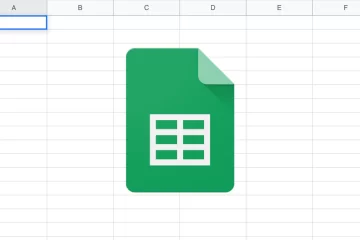
1 Comment
Automating Data Flow from Marketing System to Google Sheets using Python - devDF · October 29, 2023 at 10:57 pm
[…] This file is provided by Google. Follow this instructions to obtain yours. […]